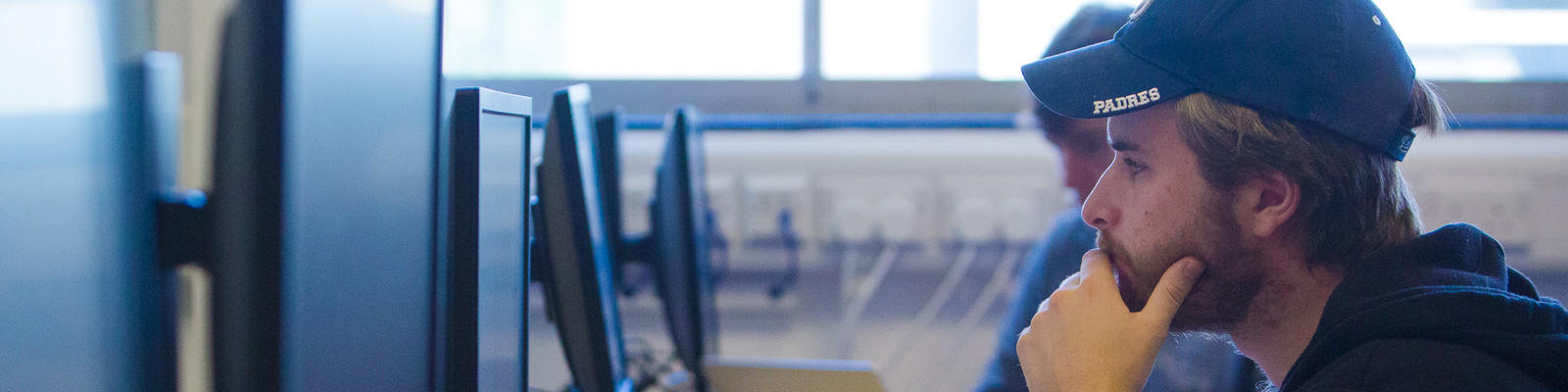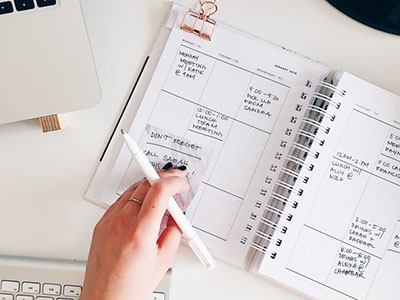1. Organise Your Course
Consider the layout of your Moodle course - learning resources and activities should be sequenced in a logical order from the start to the end of the course. To avoid long Moodle courses, consider using the Collapsed Topics course format and don’t put too much content in the general section as students will have to scroll past this every time they access the course. Make use of the Page and Book activities (in adding individual items section of Introduction to Moodle course) to move static resources away from the course page thus reducing the page length further. If you're rolling over your Moodle module to another year, remember to delete the content you no longer need.