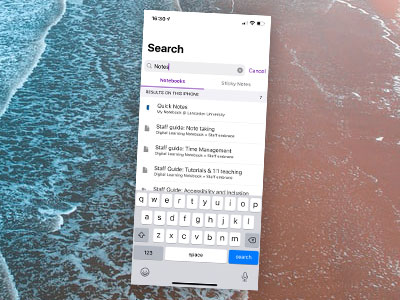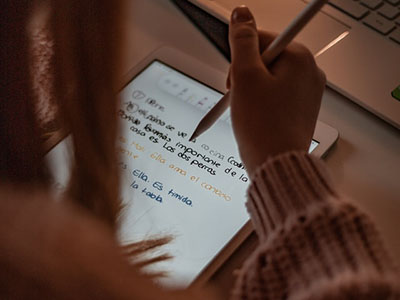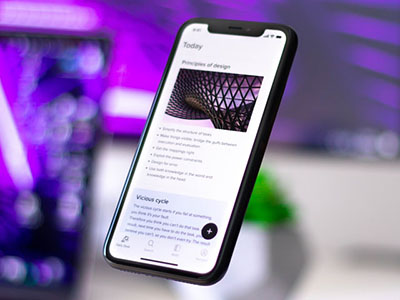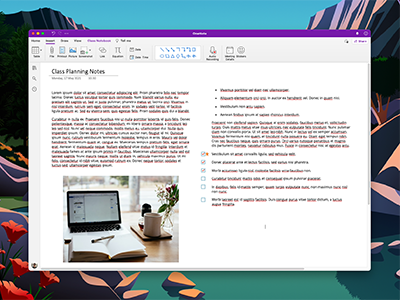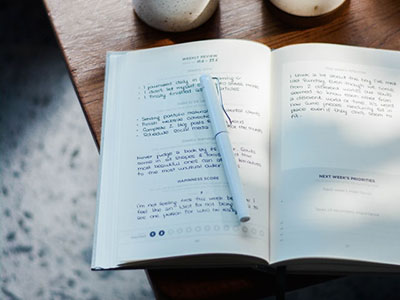1. Use the right app for you
Consider using Microsoft OneNote as it integrates with other Office apps. It allows for freeform and structured notes to be collated in an organised way. There are also plenty of alternatives, such as Microsoft Word, which has a useful speech-to-text dictation feature. Read and Write offers research tools to grab content from web pages, spelling and grammar check, a function to read your notes back to you and is useful for those whose first language is not English. Mindjet MindManager allows you to link your notes together through using a mind map.